Getting started with Git development#
This section and the next describe in detail how to set up git for working with the SciPy source code. If you have git already set up, skip to Development workflow.
Basic Git setup#
Introduce yourself to Git:
git config --global user.email you@yourdomain.example.com git config --global user.name "Your Name Comes Here"
Making your own copy (fork) of SciPy#
You need to do this only once. The instructions here are very similar to the instructions at http://help.github.com/forking/ - please see that page for more detail. We’re repeating some of it here just to give the specifics for the SciPy project, and to suggest some default names.
Set up and configure a github account#
If you don’t have a github account, go to the github page, and make one.
You then need to configure your account to allow write access - see the
Generating SSH keys help on github help.
Create your own forked copy of SciPy#
Log into your github account.
Go to the SciPy github home at SciPy github.
Click on the fork button:
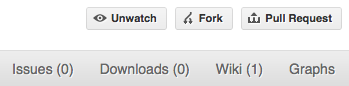
After a short pause, you should find yourself at the home page for your own forked copy of SciPy.
Set up your fork#
First you follow the instructions for Making your own copy (fork) of SciPy.
Overview#
git clone https://github.com/your-user-name/scipy.git
cd scipy
git remote add upstream https://github.com/scipy/scipy.git
In detail#
Clone your fork#
Clone your fork to the local computer with
git clone https://github.com/your-user-name/scipy.gitInvestigate. Change directory to your new repo:
cd scipy. Thengit branch -ato show you all branches. You’ll get something like:* master remotes/origin/master
This tells you that you are currently on the
masterbranch, and that you also have aremoteconnection toorigin/master. What remote repository isremote/origin? Trygit remote -vto see the URLs for the remote. They will point to your github fork.Now you want to connect to the upstream SciPy github repository, so you can merge in changes from trunk.
Linking your repository to the upstream repo#
cd scipy
git remote add upstream https://github.com/scipy/scipy.git
upstream here is just the arbitrary name we’re using to refer to the
main SciPy repository at SciPy github.
Just for your own satisfaction, show yourself that you now have a new
‘remote’, with git remote -v show, giving you something like:
upstream https://github.com/scipy/scipy.git (fetch)
upstream https://github.com/scipy/scipy.git (push)
origin https://github.com/your-user-name/scipy.git (fetch)
origin https://github.com/your-user-name/scipy.git (push)
To keep in sync with changes in SciPy, you want to set up your repository
so it pulls from upstream by default. This can be done with:
git config branch.master.remote upstream
git config branch.master.merge refs/heads/master
Your config file should now look something like (from
$ cat .git/config):
[core]
repositoryformatversion = 0
filemode = true
bare = false
logallrefupdates = true
ignorecase = true
precomposeunicode = false
[remote "origin"]
url = https://github.com/your-user-name/scipy.git
fetch = +refs/heads/*:refs/remotes/origin/*
[remote "upstream"]
url = https://github.com/scipy/scipy.git
fetch = +refs/heads/*:refs/remotes/upstream/*
[branch "master"]
remote = upstream
merge = refs/heads/master