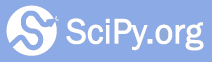Development workflow¶
Note: consider watching SciPy Development Workflow before or after reading to see an example of fixing a bug and submitting a pull request.
In Development environment quickstart guide (macOS) or Development environment quickstart guide (Ubuntu 16.04), you created your own fork (copy) of the SciPy repository, cloned the repository on your own machine, and built SciPy from this source code. Before getting started here, there are two other things you need to do just once before you start modifying SciPy.
In a terminal, introduce yourself to Git:
git config --global user.email you@yourdomain.com git config --global user.name "Your Name"
This information credits you for your work, but note that it will become publicly available if you “push” your work to GitHub. See Setting your commit email address in Git for more information.
Navigate to the root directory of your local SciPy repository and enter:
git remote add upstream https://github.com/scipy/scipy.git
This associates the name
upstreamwith the official SciPy repository located at https://github.com/scipy/scipy.git. Note that when you cloned your fork of the SciPy repository, Git already associated the nameoriginwith your fork. The reason you need both of these “remotes” is that you will typically start with the latest version of SciPy from the official repositoryupstream, make changes, “push” your changes to your fork of the repositoryorigin, and then submit a “pull request” asking SciPy to “pull” your changes from your fork into the official repository.
Basic workflow¶
In short:
Start a new feature branch for each set of edits that you do. See below.
Hack away! See below.
When finished:
Contributors: push your feature branch to your own Github repo, and create a pull request.
Core developers If you want to push changes without further review, see the notes below.
This way of working helps to keep work well organized and the history as clear as possible.
See also
There are many online tutorials to help you learn git. For discussions of specific git workflows, see these discussions on linux git workflow, and ipython git workflow.
Making a new feature branch¶
First, navigate to the SciPy root directory in your terminal and fetch new
commits from the upstream repository:
git fetch upstream
Then, create a new branch based on the master branch of the upstream repository:
git checkout -b my-new-feature upstream/master
Equivalently, you might want to keep the master branch of your own repository up to date and create a new branch based on that:
git checkout master
git rebase upstream/master
git checkout -b my-new-feature
In order, these commands
ensure that the
masterbranch of your local repository is checked out,apply all the latest changes from the
upstream/master(main SciPy repository master branch) to your localmasterbranch, andcreate and check out a new branch (
-b) based on your localmasterbranch.
In any case, it’s important that your feature branch include the latest changes from the upstream master to help avoid merge conflicts when it’s time to submit a pull request.
It’s also a good idea to build this branch and run tests before continuing. Assuming you’ve followed Development environment quickstart guide (macOS) or Development environment quickstart guide (Ubuntu 16.04) to set up your development environment, you’ll need to activate your development virtual environment, perform an in-place build, and run tests:
conda activate name-of-your-virtual-environment
python setup.py build_ext --inplace
python runtests.py -v
Otherwise, see Building from sources, Running SciPy Tests Locally for more information.
The editing workflow¶
Overview¶
# hack hack
git status # Optional
git diff # Optional
git add modified_file
git commit
# push the branch to your own Github repo
git push origin my-new-feature
In more detail¶
Make some changes. When you feel that you’ve made a complete, working set of related changes, move on to the next steps.
Optional: Check which files have changed with
git status(see git status). You’ll see a listing like this one:# On branch my-new-feature # Changed but not updated: # (use "git add <file>..." to update what will be committed) # (use "git checkout -- <file>..." to discard changes in working directory) # # modified: README # # Untracked files: # (use "git add <file>..." to include in what will be committed) # # INSTALL no changes added to commit (use "git add" and/or "git commit -a")
Optional: Compare the changes with the previous version using with
git diff(git diff). This brings up a simple text browser interface that highlights the difference between your files and the previous version.Add any relevant modified or new files using
git add modified_file(see git add). This puts the files into a staging area, which is a queue of files that will be added to your next commit. Only add files that have related, complete changes. Leave files with unfinished changes for later commits.To commit the staged files into the local copy of your repo, do
git commit. At this point, a text editor will open up to allow you to write a commit message. Read the commit message section to be sure that you are writing a properly formatted and sufficiently detailed commit message. After saving your message and closing the editor, your commit will be saved. For trivial commits, a short commit message can be passed in through the command line using the-mflag. For example,git commit -am "ENH: Some message".In some cases, you will see this form of the commit command:
git commit -a. The extra-aflag automatically commits all modified files and removes all deleted files. This can save you some typing of numerousgit addcommands; however, it can add unwanted changes to a commit if you’re not careful. For more information, see why the -a flag? - and the helpful use-case description in the tangled working copy problem.Push the changes to your forked repo on github:
git push origin my-new-feature
For more information, see git push.
Note
Assuming you have followed the instructions in these pages, git will create
a default link to your github repo called origin. In git >= 1.7, you
can ensure that the link to origin is permanently set by using the
--set-upstream option:
git push --set-upstream origin my-new-feature
From now on, git will know that my-new-feature is related to the
my-new-feature branch in your own github repo. Subsequent push calls
are then simplified to the following:
git push
You have to use --set-upstream for each new branch that you create.
It may be the case that while you were working on your edits, new commits have
been added to upstream that affect your work. In this case, follow the
Rebasing on master instructions to apply those changes to your branch.
Writing the commit message¶
Commit messages should be clear and follow a few basic rules. Example:
ENH: add functionality X to SciPy.<submodule>.
The first line of the commit message starts with a capitalized acronym
(options listed below) indicating what type of commit this is. Then a blank
line, then more text if needed. Lines shouldn't be longer than 72
characters. If the commit is related to a ticket, indicate that with
"See #3456", "See ticket 3456", "Closes #3456", or similar.
Describing the motivation for a change, the nature of a bug for bug fixes or
some details on what an enhancement does are also good to include in a commit
message. Messages should be understandable without looking at the code
changes. A commit message like MAINT: fixed another one is an example of
what not to do; the reader has to go look for context elsewhere.
Standard acronyms to start the commit message with are:
API: an (incompatible) API change
BENCH: changes to the benchmark suite
BLD: change related to building SciPy
BUG: bug fix
DEP: deprecate something, or remove a deprecated object
DEV: development tool or utility
DOC: documentation
ENH: enhancement
MAINT: maintenance commit (refactoring, typos, etc.)
REV: revert an earlier commit
STY: style fix (whitespace, PEP8)
TST: addition or modification of tests
REL: related to releasing SciPy
Asking for your changes to be merged with the main repo¶
When you feel your work is finished, you can create a pull request (PR). Github has a nice help page that outlines the process for filing pull requests.
If your changes involve modifications to the API or addition/modification of a function, you should initiate a code review. This involves sending an email to the SciPy mailing list with a link to your PR along with a description of and a motivation for your changes.
Checklist before submitting a PR¶
Did you check that the code can be distributed under a BSD license? See License Considerations.
Are there unit tests with good code coverage? See NumPy/SciPy Testing Guidelines.
Do all unit tests pass locally? See Running SciPy Tests Locally.
Do all public function have docstrings including examples? See the numpydoc docstring guide.
Does the documentation render correctly? See Rendering Documentation with Sphinx.
Is the code style correct? See PEP8 and SciPy.
Are there benchmarks? See Benchmarking SciPy with airspeed velocity.
Is the commit message formatted correctly?
Is the docstring of the new functionality tagged with
.. versionadded:: X.Y.Z(whereX.Y.Zis the version number of the next release? See theupdating,workers, andconstraintsdocumentation ofdifferential_evolution, for example. You can get the next version number from the most recent release notes on the wiki or from theMAJORandMINORversion number variables insetup.py.In case of larger additions, is there a tutorial or more extensive module-level description? Tutorial files are in
doc/source/tutorial.If compiled code is added, is it integrated correctly via
setup.py? See Compiled code for more information.If you are a first-time contributor, did you add yourself to
THANKS.txt? Please note that this is perfectly normal and desirable; every contributor deserves credit.