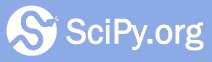Reviewing Pull Requests¶
Using workflow features¶
When reviewing pull requests, please use workflow tracking features on Github as appropriate:
After you have finished reviewing, and want to ask for the submitter to make the changes:
Change your review status to “Changes requested”.
This can be done on Github, PR page,
Files changedtab,Review changes(button on top right).Alternatively: add the
needs-worklabel.This can be done on the PR page,
Labelsmenu on the right.
When you re-review the same pull request again, and want to request more changes:
Do the “Changes requested” thing again, even if the previous status was also ‘Changes requested’.
Alternatively: Remove the existing
needs-worklabel, and then re-add the label back again. (Github will add a notice on the page that you did so.)
If you’re happy about the current status:
Mark the pull request as Approved (same way as Changes requested).
Alternatively: remove the
needs-worklabel.Alternatively (for core developers): merge the pull request, if you think it is ready to be merged.
This allows automatically tracking which PRs are in need of attention.
The review status is listed at: https://pav.iki.fi/scipy-needs-work/ The page can also be generated using https://github.com/pv/github-needs-work
Some of the information is also visible on Github directly, although (as of Aug 2019) Github does not show which pull requests have been updated since the last review.
Code from pull request¶
When you review a pull request created by someone else, it’s helpful to have a copy of their code on your own machine so that you can play with it locally.
One way to do this is to navigate to the SciPy root directory in the terminal and enter:
git fetch upstream pull/PULL_REQUEST_ID/head:NEW_BRANCH_NAME
where PULL_REQUEST_ID is the five digit number corresponding with the
pull request (e.g. 10286 for PR #10286) and NEW_BRANCH_NAME is
whatever name you’d like to use to refer to the author’s code (e.g.
review_10286).
Now you can check out the branch:
git checkout NEW_BRANCH_NAME
which converts the code in your local repository to match the author’s modified version of SciPy.
Assuming you set up your development environment according to Development environment quickstart guide (macOS) or Development environment quickstart guide (Ubuntu 16.04), you you can now activate your development environment:
conda activate scipydev
build the code and test it:
python setup.py build_ext --inplace
python runtests.py -v
and if you import SciPy from Python, you’ll be importing the
author’s modified version of SciPy.
If you want to collaborate with the author on their PR, you might instead want to set up a new remote to the author’s fork of SciPy:
git remote add REMOTE_NAME https://github.com/AUTHOR/scipy.git
where AUTHOR is the author’s GitHub user name and REMOTE_NAME is
whatever name you want to use to refer to this author’s repository.
From there, you can view the author’s branches:
git remote show REMOTE_NAME
and create your own branch based on one of them:
git checkout --track REMOTE_NAME/BRANCH_NAME
where BRANCH_NAME is the name of the branch you want to start from. This
creates a copy of this branch (with the same name) in your local repository.
If make changes to this branch and push to your GitHub repository
(origin), you can then create a pull request to merge your changes with the
author’s repository.