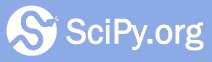Development environment quickstart guide (Docker)¶
This document shows how to start developing SciPy in a Docker container. These instructions should be considered a work in progress.
Docker¶
Docker is a program for running Linux virtual machines within a host operating system. According to the Docker website:
A Docker container image is a lightweight, standalone, executable package of software that includes everything needed to run an application: code, runtime, system tools, system libraries and settings. Container images become containers at runtime and in the case of Docker containers - images become containers when they run on Docker Engine. Available for both Linux and Windows-based applications, containerized software will always run the same, regardless of the infrastructure.
Docker makes setting up a development environment easy and reliable: we provide a Docker image with suitable compilers already installed; you use the Docker engine to execute the image as a container, add the latest development version of SciPy and its build-time dependencies, and build SciPy. There are Docker hosts for several OS’s including: macOS, Linux, and Windows. Please follow the appropriate installation instructions for your operating system at docs.docker.com.
Note
If you have a version of an operating system that doesn’t meet the requirements of Docker Desktop, such as Windows 10 Home, try Docker Toolbox .
Cloning SciPy¶
Before starting SciPy’s Docker container, you should create a copy of the SciPy source code on your computer. That way, you’ll be able to access the same files both from your native operating system and within the container.
Note: below we will use terminal window as a collective term that includes the Windows Command Prompt.
Browse to the SciPy repository on GitHub and create your own fork. You’ll need to create a GitHub account if you don’t already have one.
Browse to your fork. Your fork will have a URL like https://github.com/andyfaff/scipy, except with your GitHub username in place of “andyfaff”.
Click the big, green “Clone or download” button, and copy the “.git” URL to the clipboard. The URL will be the same as your fork’s URL, except it will end in “.git”.
Create a folder for the SciPy source code in a convenient place on your computer. Navigate to it in the terminal window.
Enter the command
git clonefollowed by your fork’s .git URL. Note that this creates in the terminal’s working directory ascipyfolder containing the SciPy source code. This assumes that you have agitcommand line client that is available on your PATH; if not, you can follow these instructions to install a git client.
Starting Docker¶
Instructions for getting started with Docker can be found here. After ensuring that Docker is working correctly, follow the instructions below to start a Docker container for SciPy development. You’ll follow the same instructions each time you want to start the container, as changes made to a container do not persist after you close it.
In a terminal window, change the directory (using the
cdcommand) to root folder of the SciPy git repository, which contains the filesetup.py.Ensure that Docker Desktop (or Docker Toolbox) is running, and start up the SciPy Docker container by entering the following command in a terminal window:
docker run -it --rm -v $PWD/:/home/scipy scipy/scipy-dev /bin/bash
This command starts (
run) an interactive (-it) Docker container namedscipy-dev(based on Ubuntu Bionic) from thescipyDocker Hub repository. When the Docker container starts, thescipydirectory from the current directory of the host ($PWD) is made available in the container as/home/scipy. The changes you make from the container to any of the files in that directory are also visible in the host, and vice versa.You should now be in the container, with something like:
root@468e1b9564e4:/#
as a prompt.
Navigate to the SciPy source directory, which is shared with the host OS.
cd /home/scipy
The container has both Python 3.6 and Python 3.7 available. To start using/building SciPy, we need to install some dependencies:
pip3.7 install numpy cython pytest pybind11
If you want to work with Python 3.6 use the
pip3.6command instead.Do an in-place build by entering:
python3.7 setup.py build_ext --inplace
This will compile the C, C++, and Fortran code that comes with SciPy.
setup.pyis a script in the root directory of SciPy, which is why you have to be in the SciPy root directory to call it.build_extis a command defined insetup.py, and--inplaceis an option we’ll use to ensure that the compiling happens in the SciPy directory you already have rather than some other folder on your computer. If you want to work with Python 3.6, replacepython3.7withpython3.6.Test the build by entering:
python3.7 runtests.py -v
runtests.pyis another script in the SciPy root directory. It runs a suite of tests that make sure SciPy is working as it should, and-vactivates the–verboseoption to show all the test output.If you want to build the documentation or import SciPy from any directory other than the SciPy root, you should set up SciPy for development:
python3.7 setup.py develop
From here, you can start a Python console (e.g., enter python3.7) or
execute Python scripts from the command line (e.g.,
python3.7 scriptname.py).
You can make changes to files in the scipy directory in a text editor/IDE
in your host OS, and those changes will be reflected
within the container. Alternatively, you can use the vi
text editor within the container to make changes. No changes made
within the container are retained when the container is exited; only
changes made to files/folders within mounted volumes are kept.
If you would like to contribute changes to the SciPy project, please see
Development workflow.
Finally, although Python and pip are pre-installed on the provided Docker image, you are welcome to install a different Python distribution and package manager, such as Anaconda. In this case, you can adapt the instructions from Development environment quickstart guide (Ubuntu 16.04), using the container as you would any other Linux terminal. You’ve already cloned SciPy on your computer, and git and all required compilers are already installed, so you can simply skip the corresponding steps.